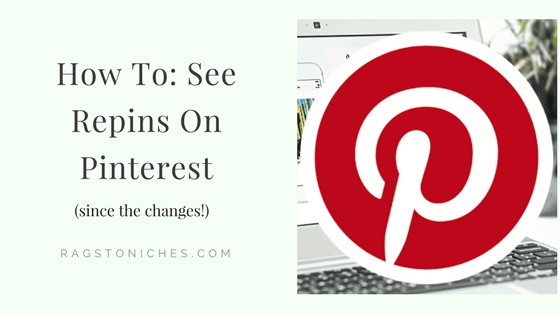
Are you trying to figure out how to see repins on Pinterest, (since the changes!?).
Great, you’re in the right place!
Ages ago now, I realised the power that Pinterest could have as a potential source of traffic.
But I just didn’t get around to concentrating on it.
Just another thing to add the list of never ending things, right?
But, I think it’s important to attempt to diversify your traffic sources and not purely rely on one.
My sites have almost exclusively relied on ranking highly in Google to get traffic and I only get a small amount of traffic from other sources.
HOWEVER…. one of my websites is not very SEO friendly – it contains tonnes of affiliate links per post and the content isn’t particularly in depth or original either.
But I noticed sometime ago via the SUMOME sharing icons that, without even trying, I’d generated thousands of repins from various posts.
My Pinterest account for that site also had over 120,000 page views over one month and I had barely touched Pinterest.
This is all despite me not putting any real effort into growing the website at all for the last year or more, nor really using Pinterest!
(it actually went up way more than this later…..)
Now, those Pinterest views had NOT translated into traffic much, the site still had low traffic.
But Pinterest still accounted for almost half of the traffic actually going to the website.
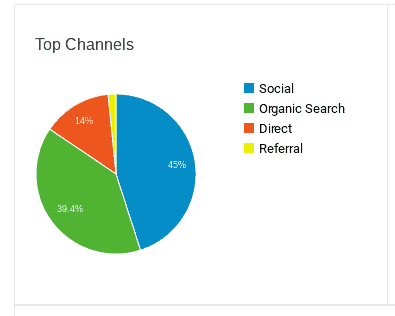
This is a site I had barely touched in a year…
So, there is without a doubt potential there.
I decided I needed to focus on growing my Pinterest account for that blog and get back on board with it.
But there was a problem.
I had seriously neglected Pinterest and activity was starting to slow down right down.
I thought that if I left it much longer, any Pinterest traffic would dwindle away to nothing.
The problem I found was that Pinterest had changed the rules…
You can no longer see how many repins your pins have on the platform.
You can see “engagement,” metrics – but seeing straight up repins is gone.
Why I really don’t know, it was so useful!
“Engagement,” means things such as: when someone clicks through to your site, or when someone clicks your pin to see it close, or saves your pin.
“Saving a pin,” is meant to mean what repinning was before, but apparently this isn’t accurate right now.
However, if you do still want to see all your repins from Pinterest… there IS A WAY that you can.
There Was One Hope… Tailwind:
To still see the repin counts for your images on Pinterest, you can do so from Tailwind.
I believe this is currently the only way it’s still possible, that I have heard of.
I signed up for Tailwind afer some deliberation and I could not be more impressed with it right now.
If you sign up through this link, you can also get a FREE $15 credit, (one month free!).
If you do sign up via my link, I will also help you get started if you have any questions. Just drop me a message.
I must say though, Tailwind do a really great job of walking you through it and they have great online support.
I’ve popped a message in the chat box and had a response right away, but they say they should get back to you within 5 hours.
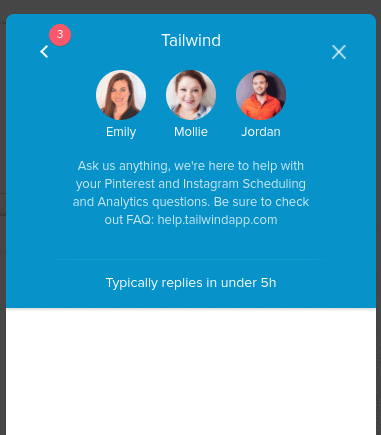
I was worried because I’ve found some of these automated tools really complicated to understand?
But Tailwind have tonnes of information helping you along the way at every step.
They also have lot’s of training videos.
Who Is Tailwind For?
If you’re serious about getting traffic to your blog from Pinterest, a tool like Tailwind can do wonders for you.
After just three days of using Tailwind, this is what happened….
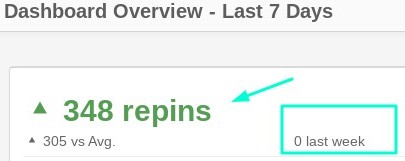
I went from zero repins, to 348 within in a few days of signing up.
That just blew my mind.
(A couple of short weeks later, this number grew to over 3000 repins in the last 7 days!!! Exciting growth to see from my perspective!).
Essentially, what Tailwind does is organize things for you and save time.
Once you’ve signed up to Tailwind and added the Tailwind app to google chrome – adding Pinterest images couldn’t be simpler.
Making Repins Easy:
You simply click on the Tailwind symbol for any Pinterest images you want to schedule and add them to your list of pins to be scheduled.
Tailwind will then schedule them over days or weeks, (you can decide how often you want to repin in your dashboard, obviously the more repins the more exposure you can get).
You can shuffle your images around and add/remove time slots however you wish.
Although Tailwind has a really helpful feature whereby it will auto select time slots to pin, depending on when it’s analysed you get the most engagement with your pins, which is really useful information to know.
So, if Tailwind finds you’re getting the most engagement with your pins at 10am on a Sunday, (for example) it will schedule in a pin for then.
You can also quickly save multiple pins in one go.
Focus on one board at a time when it comes to scheduling.
So, lets say you were in the cat niche and you wanted to add to your cat home decor board, (yep, cats was the first thing to come to mind…. :D).
You would just need to type a relevant phrase in the search bar and see what comes up.
So, say you were searching for Cat blankets, or Cat lamps, you would just search it in the search bar and check out the results.
When you see an image you like, click the tailwind icon that will show up, (only if you’ve downloaded the free browser extension).
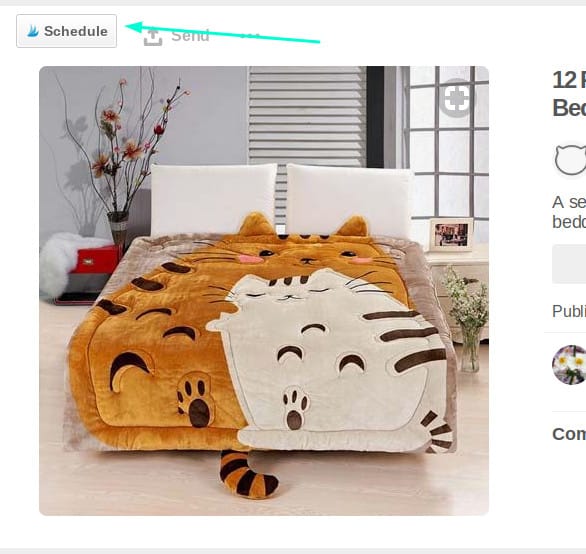
When you click on it, it will pop up in another window within Tailwind.
But here is the important part: don’t do anything with this window that pops up at first, merely drag the new window out of the way and continue to pin.
Every time you pin, you will see the image change in the Tailwind window – these images are all being saved into your Tailwind drafts, (be sure your draft folder is empty before you begin).
When you’ve finished pinning for a particular board, go back to the Tailwind window that you moved out of the way.
Then just hit the schedule now button and you can schedule all the posts you’d like to repin in one go.
Once you’ve gone through this process for one board/topic, you can continue for others if you like.
At the lowest cost level of membership, you can still schedule up to 400 pins per month – which would take you no time at all to schedule.
You can also upgrade to unlimited pins and get four months free, for $119 per year.
In addition to scheduling up to 400 pins, this also frees you up to do some of your own additional repins whenever you feel like it. That will give you an account another little added boost.
I kept having a plan to go and tackle Pinterest, but it always ended up being last on my list.
I now have several hundred pins scheduled to go out on autopilot, so I don’t even need to think about it now for a while.
Whenever I have a spare moment and it comes to mind, I will just add more pins.
But aside from that, I’m scheduling in a Tailwind slot each Sunday.
I’m so excited how Tailwind can help to grow my pinterest account!
So, being part of Tailwind, you’re able to keep track on your repins and see how all your pins are performing, as well as check out all your most popular pins and how many repins they’re actually getting.
By understanding what pins are performing well, you can come up for ideas for content that could also perform equally as well, if not better. As well as tweaking the look of your pins to get the best results.
If you want to see how it can help you grow your account, click here to start a FREE trial.
I will be using Tailwind for this website too in the coming month, I know that certainly there are some super popular pinners in the make/save money online niche.
How much traffic do you generate from Pinterest right now? Have you wondered how a tool like Tailwind could help?
Let me know in the comments!
UPDATE: I wrote this post a while back and for a while totally got out of a routine with Pinterest…. But I discovered this training and have now had a couple of viral pins!
This has led me to get hundreds of views to a single post in a day, all from one single pin – I wrote about that more here.
All the best
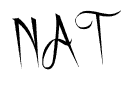
Hi Nat,
Thank you for sharing.
I still have no idea on how Pinterest works. I pin my content images on it, and then don’t even know what happens:)
You said that Tailwind is free for the first month, but how do you have to pay monthly for it?
And is it easy to use or you have to first do a tutorial on it?
Tailwind have tonnes of help/tutorials on the actual site. It’s pretty easy to use anyway, but I did watch some of those. They also have a live chat section, where you can ask questions and they get back to you really quickly.
Tailwind is $15 a month, or you can pay yearly, which I believe works out as $9.99 a month, so it’s a bigger saving and you get unlimited pins.
Pinterest is growing and changing a lot, but it’s a platform with a tonne of potential, so certainly don’t overlook it. 🙂